Realtime Service - Mercure
INFO
Symfony provides a straightforward component, built on top of the Mercure protocol, specifically designed for this class of use cases. Mercure is an open protocol designed from the ground up to publish updates from server to client. It is a modern and efficient alternative to timer-based polling and to WebSocket.
Setup hub
There are different ways to set up Mercure; we choose the quickest and easiest for you below:
Setup via Stackhero (Recommended)
INFO
💡 We tested the service provided by StackHero. Depending on the expected traffic, you can easily switch between the plans. For a small demo among a few people at the same time, the “Hobby” plan is sufficient.
- Create the Stackhero account.
- Access the dashboard.
- In the Stacks menu item, click on create a new stack with the Mercure Hub service.
- When creating a stack successfully, tap into the Configure button. On this page, you will find the Mercure general settings.
- Hub url - The hub URL.
- Hub public url - The hub public URL, normally it's the same as the hub URL.
- Hub subscriber secret - The JWT key used for authenticating subscribers
- Hub publisher secret - The JWT key used for authenticating publishers
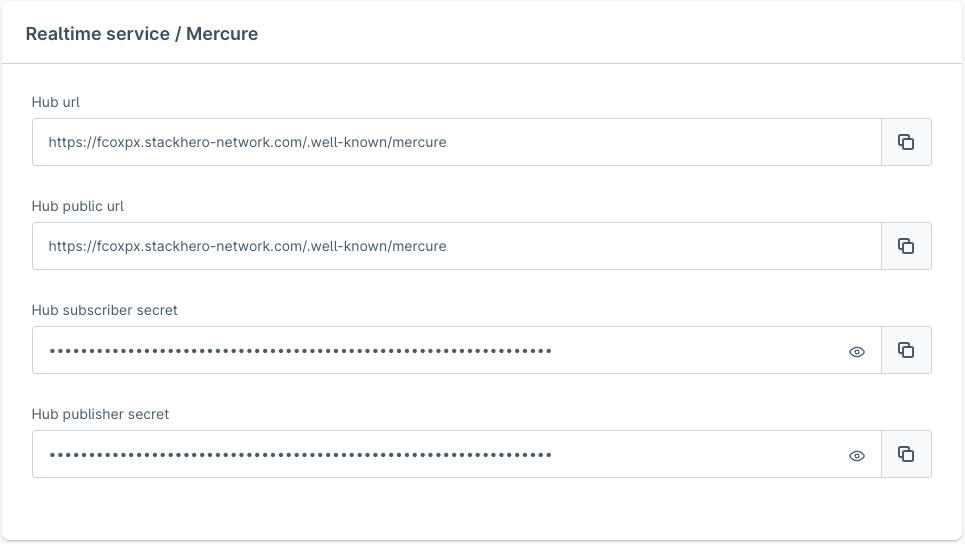
- Copy all the necessary information, and paste it into the proper inputs of the configuration page.
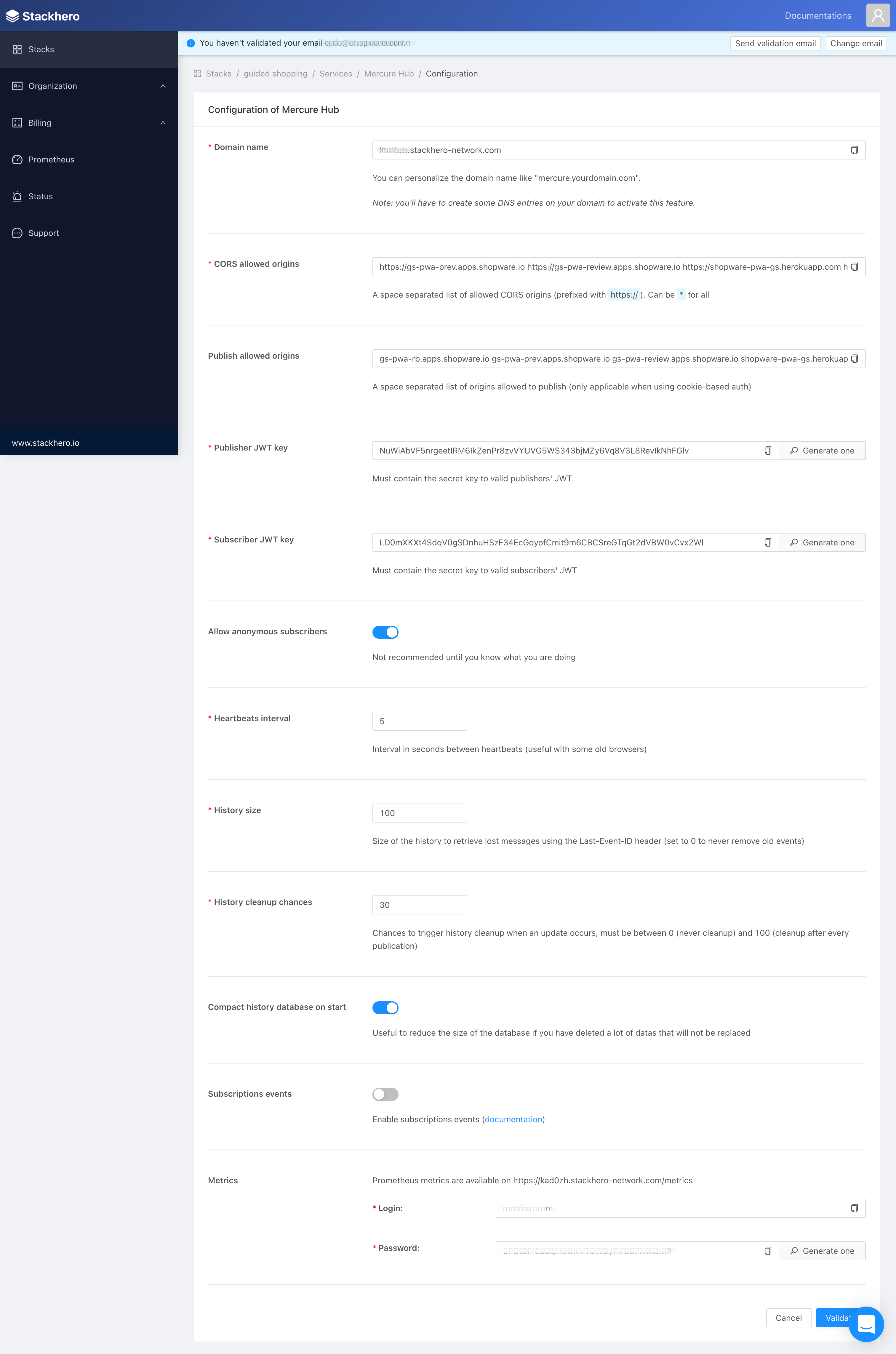
Setup via Docker
WARNING
For security reasons, use different publisher and subscriber keys in production mode.
You can clone our local-mercure-sample and run it with docker-compose.
Config Mercure hub
After init mercure hub, let's make it more secure with your information:
- Set up CORS allowed origins - In our case, it would be the domain where the Shopware Frontends is hosted and available. For instance:
https://dsr.shopware.io(frontend domain). - Set up publish allowed origins - The domains that request the Mercure service must be added to publish allowed origins, else it gets rejected. For instance (HTTP protocol must not be included):
https://dsr.shopware.io(frontend domain) andhttps://shopware.store(backend API domain). - Set up the publisher (JWT) key - Set whatever you want.
- Set up the subscriber (JWT) key - Set whatever you want.